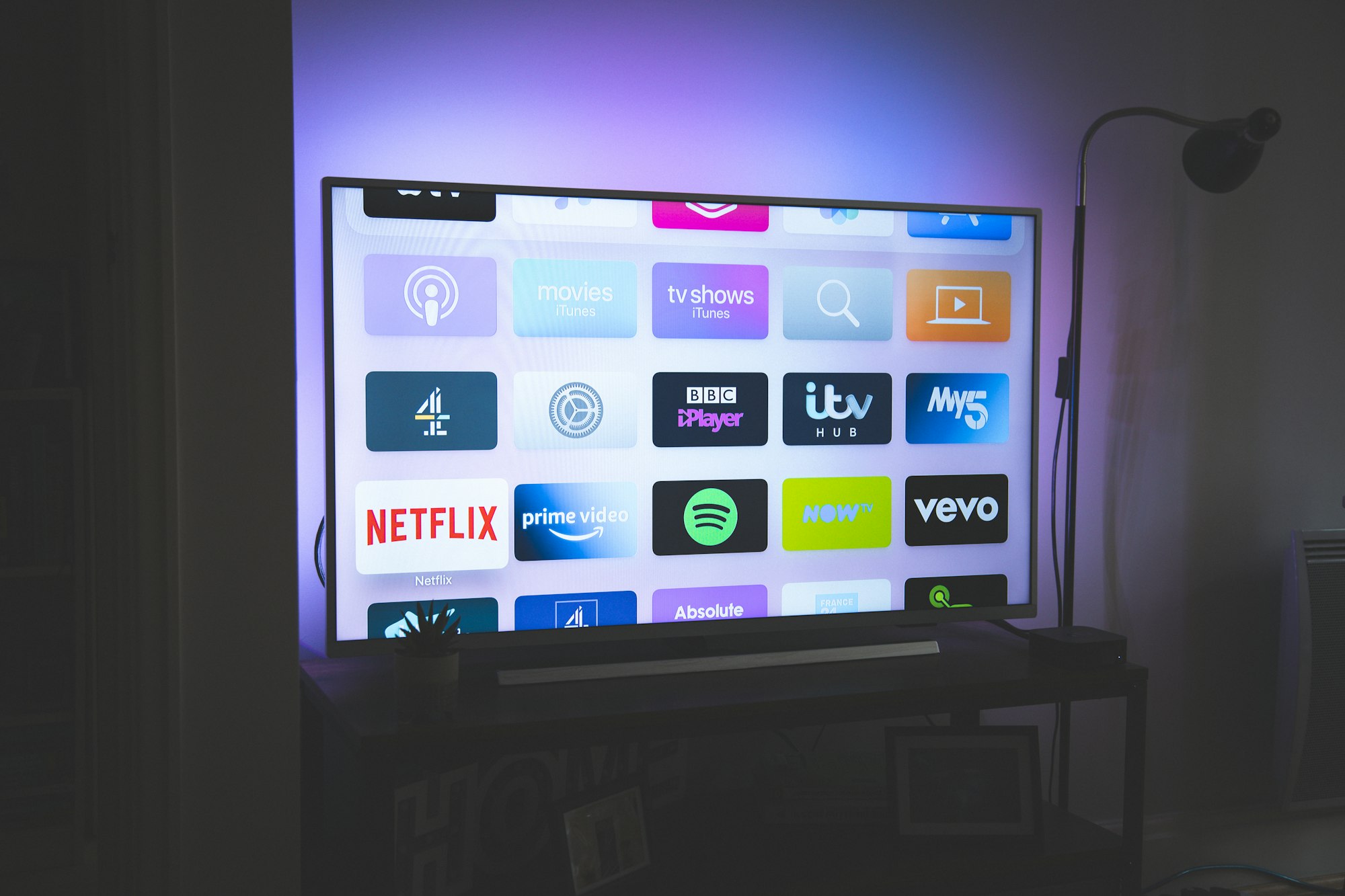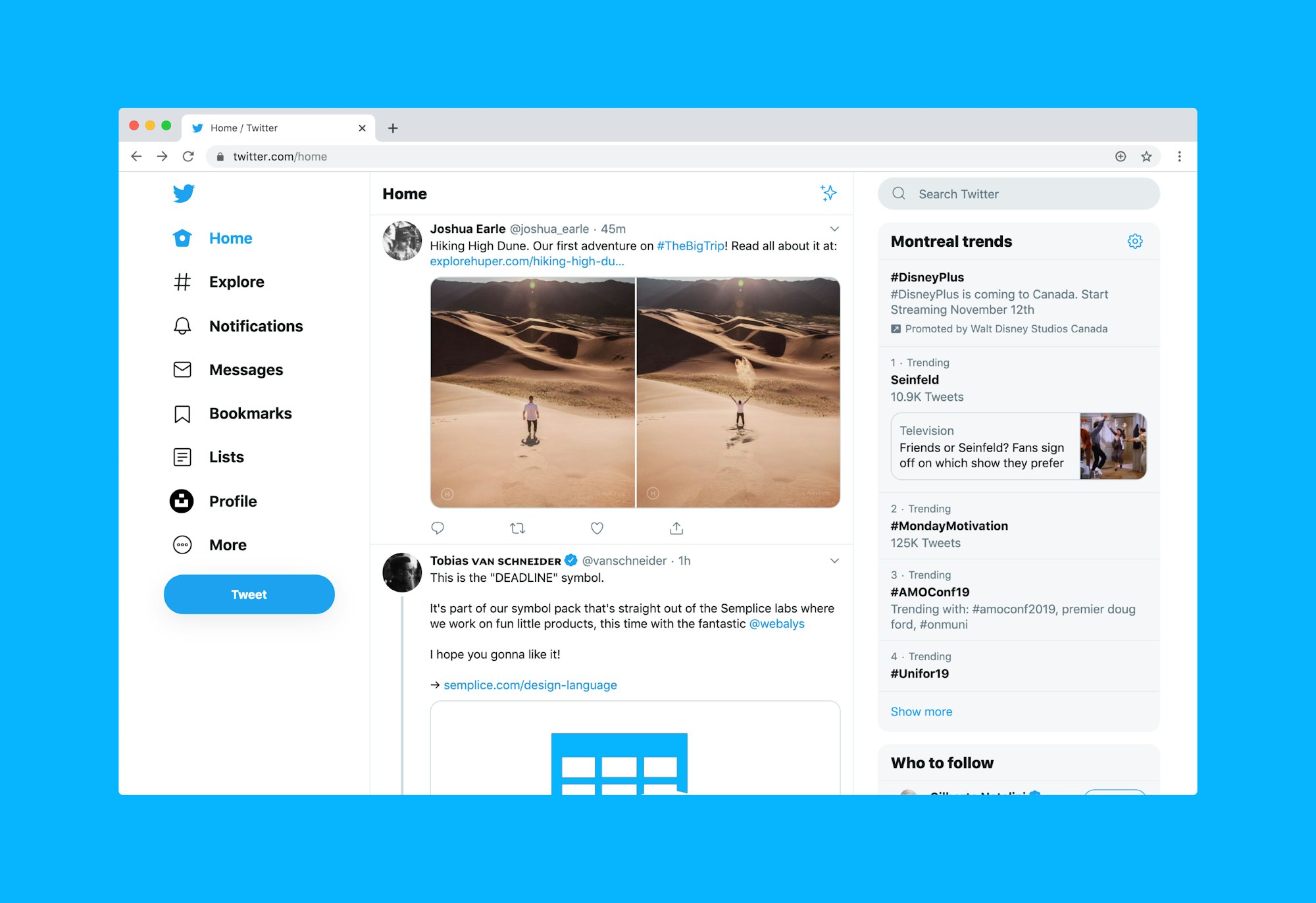Video editing on Linux platforms has evolved significantly, offering a range of tools that cater to professionals, enthusiasts, and beginners alike. The choice of a video editor is pivotal, as it can greatly influence your workflow, creativity, and the quality of your final product. Whether you’re producing cinematic masterpieces, creating engaging content for social media, or simply exploring the realm of video editing as a hobby, Linux offers a suite of tools designed to meet diverse editing needs.
In this comprehensive guide, we will dive deep into the world of video editing on Linux. We’ll explore a variety of editors, ranging from beginner-friendly applications to professional-grade software. Each tool will be examined for its features, ease of use, and compatibility with different Linux distributions. We aim to provide you with a clear understanding of what each video editor offers, helping you to make an informed choice that aligns with your editing goals and technical requirements.
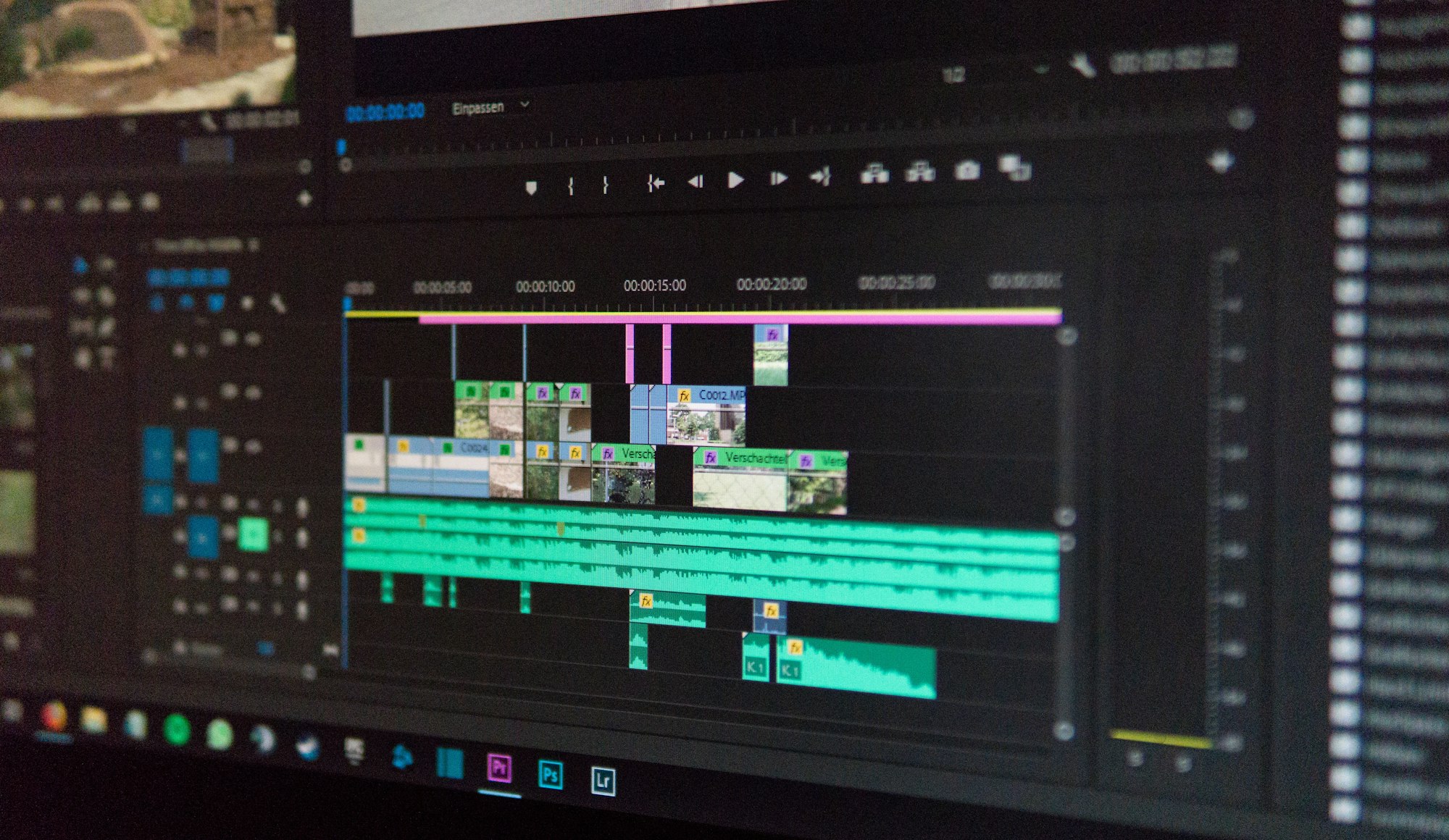
As we navigate through this guide, we’ll also touch upon crucial aspects such as hardware compatibility, file format support, and output quality, which are essential for a seamless editing experience. By the end of this article, you’ll be equipped with all the necessary information to select the best video editor for your Linux setup, empowering you to unleash your creative potential and produce stunning video content.
Stay tuned as we unveil the best video editors for Linux, tailor-made to suit your unique editing style and preferences.
Understanding Video Editing Needs
Before diving into the specifics of various video editing software available for Linux, it’s essential to assess your video editing needs. This understanding will guide you in selecting a tool that not only fits your skill level but also aligns with your project requirements.
Identifying Your Video Editing Goals
- Professional vs. Hobbyist vs. Beginner: Are you a professional editor working on high-resolution film projects, a hobbyist creating content for social media, or a beginner just stepping into the world of video editing? Each category has different demands, from advanced color grading and special effects for professionals to basic cutting and transitions for beginners.
- Type of Projects: Consider the nature of your projects. Are you editing short films, documentaries, YouTube videos, or personal projects? Different editors offer varied features like multi-track editing, 3D effects, or simple drag-and-drop interfaces that cater to specific project types.
The Role of Hardware Compatibility in Video Editing
- System Requirements: Video editing can be resource-intensive. Assess the compatibility of the software with your current hardware setup. Does the software require a high-end GPU, ample RAM, or a specific processor type?
- Performance Optimization: Some editors are better optimized for certain hardware configurations. Choosing a tool that aligns well with your system can significantly enhance performance and reduce rendering times.
Importance of File Format Support and Output Quality
- Supported Formats: Ensure the video editor supports the file formats you typically work with, be it MP4, AVI, MOV, or others. This includes both import and export formats.
- Quality of Output: Your final output quality is crucial. Look for software that can export videos in the desired resolution and quality, whether it’s HD, 4K, or higher, without significant loss in quality.
Understanding your editing needs and the capabilities of your hardware are key steps in choosing the right video editing software for your Linux system. With these factors in mind, you’ll be better equipped to navigate the diverse range of video editing tools available, making a choice that best suits your specific requirements.
Top Video Editors for Linux
Linux offers a variety of video editing software catering to different needs and skill levels. Here, we’ll explore some of the top video editors available for Linux, highlighting their key features, pros and cons, and the ideal user profile for each.
Kdenlive
- Features and Capabilities: Kdenlive, a powerful open-source video editor, offers a multi-track editing interface, a wide range of effects and transitions, and support for a variety of file formats. It also provides advanced features like keyframe animations and color correction.
- Pros: Highly customizable, supports a wide range of codecs, and integrates well with other KDE applications.
- Cons: Can be overwhelming for beginners due to its advanced features.
- Ideal User Profile: Best suited for intermediate to advanced users who require a robust and flexible editing tool.
DaVinci Resolve
- Features and Capabilities: DaVinci Resolve is known for its exceptional color grading and correction tools. It also offers a comprehensive set of editing features, audio post-production, and visual effects.
- Pros: Professional-grade tools, high-quality output, and an intuitive interface.
- Cons: Requires a powerful system for smooth operation; some features are only available in the paid version.
- Ideal User Profile: Ideal for professional video editors and colorists who need advanced color grading capabilities.

Shotcut
- Features and Capabilities: Shotcut is an open-source, cross-platform video editor that provides support for a wide range of formats. It offers features like native timeline editing, no import required, and resolution support up to 4K.
- Pros: User-friendly interface, supports a wide range of video formats and is regularly updated.
- Cons: Lacks some advanced features and can be less stable than some other editors.
- Ideal User Profile: Great for beginners and hobbyists looking for a straightforward and versatile editing tool.
Blender (for Advanced 3D and Video Editing)
- Features and Capabilities: While primarily known as a 3D modeling and animation tool, Blender also includes a built-in video editor. It offers features like video cutting and splicing, audio mixing, and basic effects.
- Pros: Powerful 3D capabilities, highly customizable, and completely free.
- Cons: Steep learning curve, especially for users new to 3D modeling.
- Ideal User Profile: Best for users interested in combining video editing with 3D modeling and animation.
OpenShot
- Features and Capabilities: OpenShot is an easy-to-use, open-source video editor. It offers a simple drag-and-drop interface, basic video effects, and transitions, and supports most video and image formats.
- Pros: Beginner-friendly, simple and intuitive interface, and lightweight.
- Cons: Limited advanced features, which might not be sufficient for professional projects.
- Ideal User Profile: Perfect for beginners and those requiring a straightforward tool for basic video editing tasks.
In summary, each of these video editors has unique features and capabilities, catering to different user profiles and editing needs. From the feature-rich DaVinci Resolve to the beginner-friendly OpenShot, Linux users have a variety of excellent options to choose from. The following comparison table summarizes their key features to help you make an informed decision.
| Feature/Editor | Kdenlive | DaVinci Resolve | Shotcut | Blender | OpenShot |
|---|---|---|---|---|---|
| User Interface | Customizable, Complex | Intuitive, Professional | User-Friendly, Simple | Advanced, Technical | Simple, Intuitive |
| Skill Level | Intermediate to Advanced | Professional | Beginner to Intermediate | Advanced | Beginner |
| Key Features | Multi-track editing, Wide range of effects | Advanced color grading, Audio post-production | Native timeline editing, 4K support | 3D modeling, Basic video editing | Drag-and-drop interface, Basic effects |
| File Formats | Wide range support | Wide range support | Wide range support | Standard formats | Most video and image formats |
| Pros | Highly customizable, Integrates with KDE | Professional-grade tools, High-quality output | User-friendly, Regular updates | Powerful 3D capabilities, Free | Beginner-friendly, Lightweight |
| Cons | Can be overwhelming for beginners | Requires powerful hardware, Some features paid | Less stable, Fewer advanced features | Steep learning curve | Limited advanced features |
| Ideal For | Intermediate/Advanced editors | Professional editors and colorists | Beginners/Hobbyists | Users interested in 3D modeling and editing | Beginners, Basic editing tasks |
Installation Guides
Installing video editing software on Linux can vary from straightforward to complex, depending on the software and the Linux distribution. Here’s a step-by-step guide to installing the top video editors we’ve discussed, including handling dependencies and common issues.
Installing Kdenlive
- For Ubuntu/Debian-based Distros:
- Update your system:
sudo apt update - Install Kdenlive:
sudo apt install kdenlive
- Update your system:
- For Fedora and Other RPM-based Distros:
- Use the command:
sudo dnf install kdenlive
- Use the command:
- From Flatpak or Snap:
- Flatpak:
flatpak install flathub org.kde.kdenlive - Snap:
sudo snap install kdenlive
- Flatpak:
Installing DaVinci Resolve
- Download from the Official Website:
- Go to the DaVinci Resolve website and download the Linux version.
- Extract and Install:
- Extract the downloaded file and run the installation script.
- Note:
- DaVinci Resolve might require additional proprietary drivers, especially for GPU acceleration.
Installing Shotcut
- Via Official Repository:
- For most distros, Shotcut can be installed directly from the official repositories.
- Example for Debian/Ubuntu:
sudo apt install shotcut
- Using Snap or Flatpak:
- Snap:
sudo snap install shotcut --classic - Flatpak:
flatpak install flathub org.shotcut.Shotcut
- Snap:
Installing Blender
- From Official Repositories:
- Most Linux distros provide Blender in their repositories.
- For Ubuntu/Debian:
sudo apt install blender
- From the Blender Website:
- Download the latest version from the Blender website.
- Extract and run the Blender executable.
Installing OpenShot
- Direct Installation:
- OpenShot can be installed from the official repositories in most Linux distributions.
- Example for Ubuntu:
sudo apt install openshot-qt
- Using PPA (For Ubuntu):
- Add the PPA:
sudo add-apt-repository ppa:openshot.developers/ppa - Update and install:
sudo apt update && sudo apt install openshot-qt
- Add the PPA:
Troubleshooting Common Installation Issues
- Dependency Errors: Ensure all required dependencies are installed. You can usually find the dependencies listed on the software’s official website or repository.
- Permission Issues: Run installation commands with
sudoto ensure proper permissions. - Driver Compatibility: Especially important for software like DaVinci Resolve, which requires specific GPU drivers.
By following these guides, you should be able to install your chosen video editor on your Linux system without much hassle. Remember, the process can vary slightly depending on your specific Linux distribution and version.
Community and Support
Having a strong community and accessible support resources is vital for any software, especially for complex tasks like video editing. Each of the video editors mentioned has its unique support structure and community ecosystem.
Community Support for Kdenlive
- Forums and User Groups: Kdenlive has a vibrant community where users share tips, tricks, and tutorials. The Kdenlive forums are a great place to seek advice and solutions.
- Documentation: Comprehensive user manuals provide detailed guides on all features.
- Online Tutorials: Numerous video tutorials are available on platforms like YouTube, making it easier for beginners to get started.
DaVinci Resolve’s Professional Community
- Official Support: Being a professional-grade tool, DaVinci Resolve offers extensive support through the Blackmagic Design support center.
- Training and Certification: Blackmagic Design provides official training courses and certification for users looking to master DaVinci Resolve.
- User Forums: Active user forums where professionals share knowledge and assist with troubleshooting.
Shotcut’s Collaborative Environment
- Community Forum: The Shotcut forum is a place where users can discuss features, report bugs, and get help from other community members.
- Tutorials and Guides: Shotcut’s website hosts a range of tutorials and how-to guides to help new users.
Blender’s Extensive Network
- Large Community: Blender has one of the largest online communities, with forums, social media groups, and dedicated websites.
- Tutorials and Training: Given its complexity, there is a vast array of online training resources, from beginner guides to advanced tutorials.
- Regular Meetups and Conferences: Blender hosts regular community meetups and annual conferences, fostering a strong community bond.
OpenShot’s User-Friendly Support
- Easy-to-Access Documentation: OpenShot offers straightforward, easy-to-understand documentation for new users.
- Community Forum: The OpenShot forum is a resourceful place for getting tips and troubleshooting help.
Engaging with Communities
- Participating in Discussions: Joining forums and discussions can provide valuable insights and solutions to common problems.
- Learning from Others: Observing and learning from other users’ experiences is a great way to enhance your video editing skills.
- Contributing Back: If you’re experienced, contributing back by answering questions and sharing knowledge can be rewarding and help strengthen the community.
Each of these video editors boasts a supportive community and a wealth of resources, ensuring that users of all levels can learn and troubleshoot effectively. Engaging with these communities can greatly enhance your video editing journey on Linux.
Community and Support
Having a strong community and accessible support resources is vital for any software, especially for complex tasks like video editing. Each of the video editors mentioned has its unique support structure and community ecosystem.
Community Support for Kdenlive
- Forums and User Groups: Kdenlive has a vibrant community where users share tips, tricks, and tutorials. The Kdenlive forums are a great place to seek advice and solutions.
- Documentation: Comprehensive user manuals provide detailed guides on all features.
- Online Tutorials: Numerous video tutorials are available on platforms like YouTube, making it easier for beginners to get started.
DaVinci Resolve’s Professional Community
- Official Support: Being a professional-grade tool, DaVinci Resolve offers extensive support through the Blackmagic Design support center.
- Training and Certification: Blackmagic Design provides official training courses and certification for users looking to master DaVinci Resolve.
- User Forums: Active user forums where professionals share knowledge and assist with troubleshooting.
Shotcut’s Collaborative Environment
- Community Forum: The Shotcut forum is a place where users can discuss features, report bugs, and get help from other community members.
- Tutorials and Guides: Shotcut’s website hosts a range of tutorials and how-to guides to help new users.
Blender’s Extensive Network
- Large Community: Blender has one of the largest online communities, with forums, social media groups, and dedicated websites.
- Tutorials and Training: Given its complexity, there is a vast array of online training resources, from beginner guides to advanced tutorials.
- Regular Meetups and Conferences: Blender hosts regular community meetups and annual conferences, fostering a strong community bond.
OpenShot’s User-Friendly Support
- Easy-to-Access Documentation: OpenShot offers straightforward, easy-to-understand documentation for new users.
- Community Forum: The OpenShot forum is a resourceful place for getting tips and troubleshooting help.
Engaging with Communities
- Participating in Discussions: Joining forums and discussions can provide valuable insights and solutions to common problems.
- Learning from Others: Observing and learning from other users’ experiences is a great way to enhance your video editing skills.
- Contributing Back: If you’re experienced, contributing back by answering questions and sharing knowledge can be rewarding and helps strengthen the community.
Each of these video editors boasts a supportive community and a wealth of resources, ensuring that users of all levels can learn and troubleshoot effectively. Engaging with these communities can greatly enhance your video editing journey on Linux.
Future Trends and Updates
Staying informed about the latest trends and updates in video editing software is crucial for Linux users. This knowledge not only helps in keeping your skills relevant but also ensures that you are making the most out of the available tools. Let’s explore some of the upcoming trends and updates in the video editing landscape for Linux.
Upcoming Features and Updates in Video Editors
- Kdenlive: Expect enhancements in non-linear video editing capabilities and integration with other KDE applications. The development team frequently updates the software with new features and performance improvements.
- DaVinci Resolve: Blackmagic Design consistently updates Resolve with cutting-edge features. Future updates may include advanced AI tools for editing and color grading, along with improved hardware acceleration support.
- Shotcut: Anticipate more user-friendly updates, with improvements in the UI and additional support for video formats and codecs.
- Blender: Being open-source and community-driven, Blender’s updates could focus on more advanced video editing features, alongside its primary 3D modeling tools.
- OpenShot: Look for updates aimed at enhancing stability and adding new transitions and effects, making it an even more appealing choice for beginners.
Trends in Video Editing Software for Linux
- AI and Machine Learning: Integration of AI for tasks like automatic editing, color correction, and even creating complex effects.
- Cloud-Based Editing: A move towards cloud-based solutions can be expected, allowing for collaborative editing and better resource management.
- VR and 360° Video Support: As VR technology becomes more mainstream, more editors will start supporting VR and 360° video editing.
- Enhanced Hardware Utilization: With the evolution of hardware, especially GPUs, video editing software will increasingly leverage this for faster rendering and real-time editing performance.
- Cross-Platform Compatibility: An ongoing trend is the development of cross-platform video editors, making it easier for users to switch between operating systems without changing their editing tools.
Staying Updated
- Follow Official Channels: Keep an eye on the official websites and social media channels of the video editing tools you use.
- Join Community Forums: Engage with community forums and discussion groups to stay informed about upcoming features and best practices.
- Experiment with Beta Versions: Trying out beta versions of software can give you a glimpse into future features and enhancements.
As the video editing landscape continues to evolve, these trends and updates promise to bring more advanced capabilities and flexibility to Linux users. By staying informed and adaptable, you can ensure that your video editing workflow remains efficient and up-to-date.
Final Thoughts
As we reach the culmination of our journey through the diverse landscape of video editing on Linux, it’s evident that the platform offers a rich array of tools for creators of all skill levels. From the robust, feature-packed Kdenlive to the sleek, professional-grade DaVinci Resolve, each editor brings its unique strengths and capabilities to the table.
Whether you’re a beginner stepping into the world of video creation, a hobbyist looking to polish your projects or a professional seeking advanced features, Linux has a video editing solution for you. The key lies in understanding your specific needs, the demands of your projects, and the capabilities of your hardware setup.
Remember, the best video editor is not just about the number of features it offers, but about how well it aligns with your workflow, skill level, and creative vision. Embrace the power of open-source communities, leverage the wealth of available resources, and don’t shy away from experimenting with different tools to find your perfect match.
In an era where video content continues to reign supreme, your choice of video editing software on Linux can be a gateway to unleashing your creative potential. Keep exploring, keep learning, and let your creativity flourish in the ever-evolving world of Linux video editing.