Installing Steam on Debian 11 is pretty simple. Just follow these steps and you should be up and running in no time.
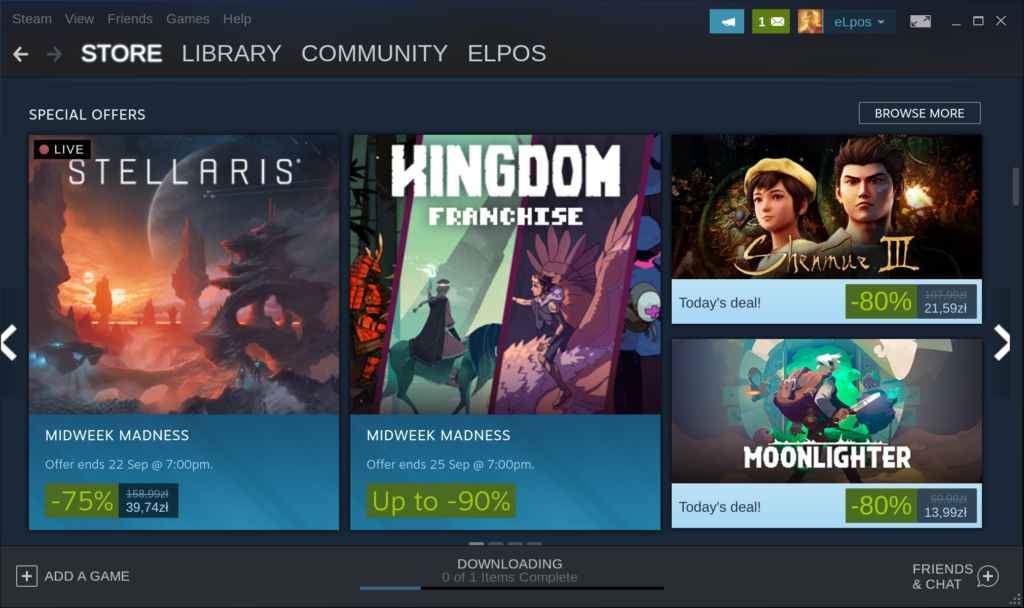
1. Add the Debian non-free repository
Before you can install Steam, you need to add the Debian non-free Repository to your sources.list file and add Multi-Arch support. You can do this by running the following commands:
echo "deb http://deb.debian.org/debian/ bullseye main non-free contribdeb-src http://deb.debian.org/debian/ bullseye main non-free contrib" | sudo tee -a /etc/apt/sources.listsudo dpkg --add-architecture i3862. Update apt
After adding the Debian Non-Free Repository, you need to update apt so that it knows about the new repository. You can do this by running the following command:
sudo apt update3. Install Steam on Debian
Now that the Debian Non-Free Repository is added and apt is updated, you can install Steam by running the following command:
sudo apt install steam4. Start Steam
Once Steam is installed, you can start it by running the following command:
steam5. Create a Steam account
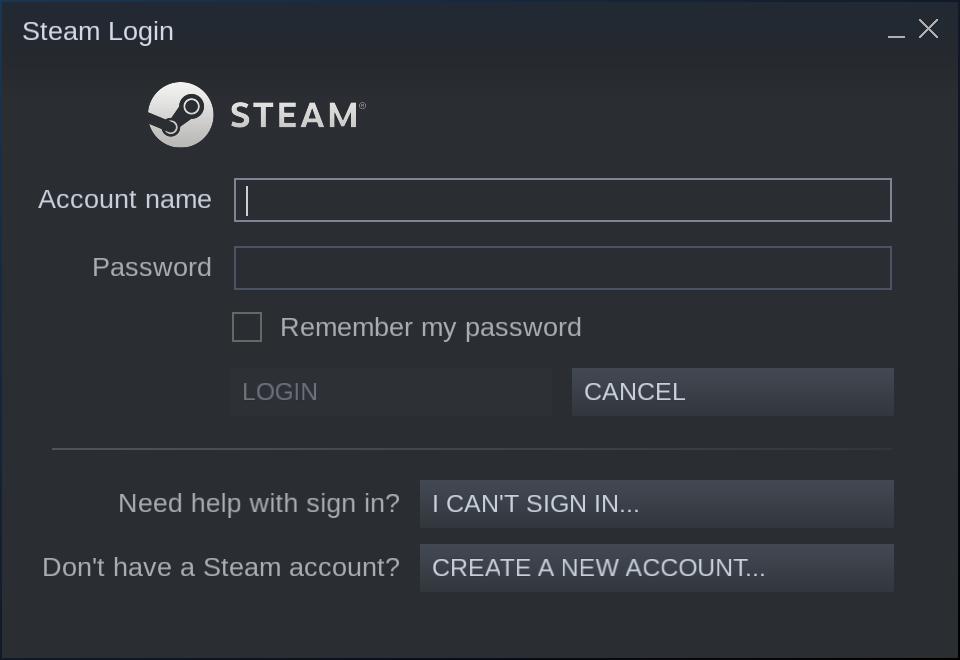
If you don’t already have a Steam account, you’ll need to create one. You can do this by clicking the “Create a new account” button on the login screen.
6. Install Steam games
Once you’re logged in, you can install Steam games. To do this, simply click the “Games” menu item at the top of the Steam window and then click “Install a Product on Steam.”
7. Play Steam games
Once your games are installed, you can play them by clicking the “Play” button next to them in your Steam library.
Is Steam on Debian / Linux Worse Than on Windows?
Now that we’ve gone through how to install Steam on Debian 11 (but do you know how to install Debian?), let’s answer the question: is Steam on Linux worse than on Windows? The short answer is: no, Steam on Linux is not worse than on Windows. In fact, in many ways, it’s better.
The main reason for this is that Steam on Linux is based on the much-improved Steam Play feature that was introduced in 2018. Steam Play allows you to play Windows games on Linux by using a compatibility layer called Proton.
Proton is based on Wine and it allows most Windows games to run on Linux with little to no configuration required. This means that you don’t have to worry about things like installing Windows dependencies or dealing with game-specific configuration issues.
In addition, Steam Play also includes a number of optimizations that make games run better on Linux than on Windows. For example, games that use DirectX 11 or 12 will automatically use Vulkan instead, which generally results in better performance.
Of course, not all games work perfectly with Steam Play. But the vast majority do, and the list of supported games is continuing to grow. So, if you’re looking for the best gaming experience on Linux, Steam is the way to go.
Is Steam on Debian a good choice?
Yes, Steam on Linux is not worse than on Windows. In fact, in many ways, it’s better.
And if you are not into gaming, check out our article about the best firewall for Debian.
