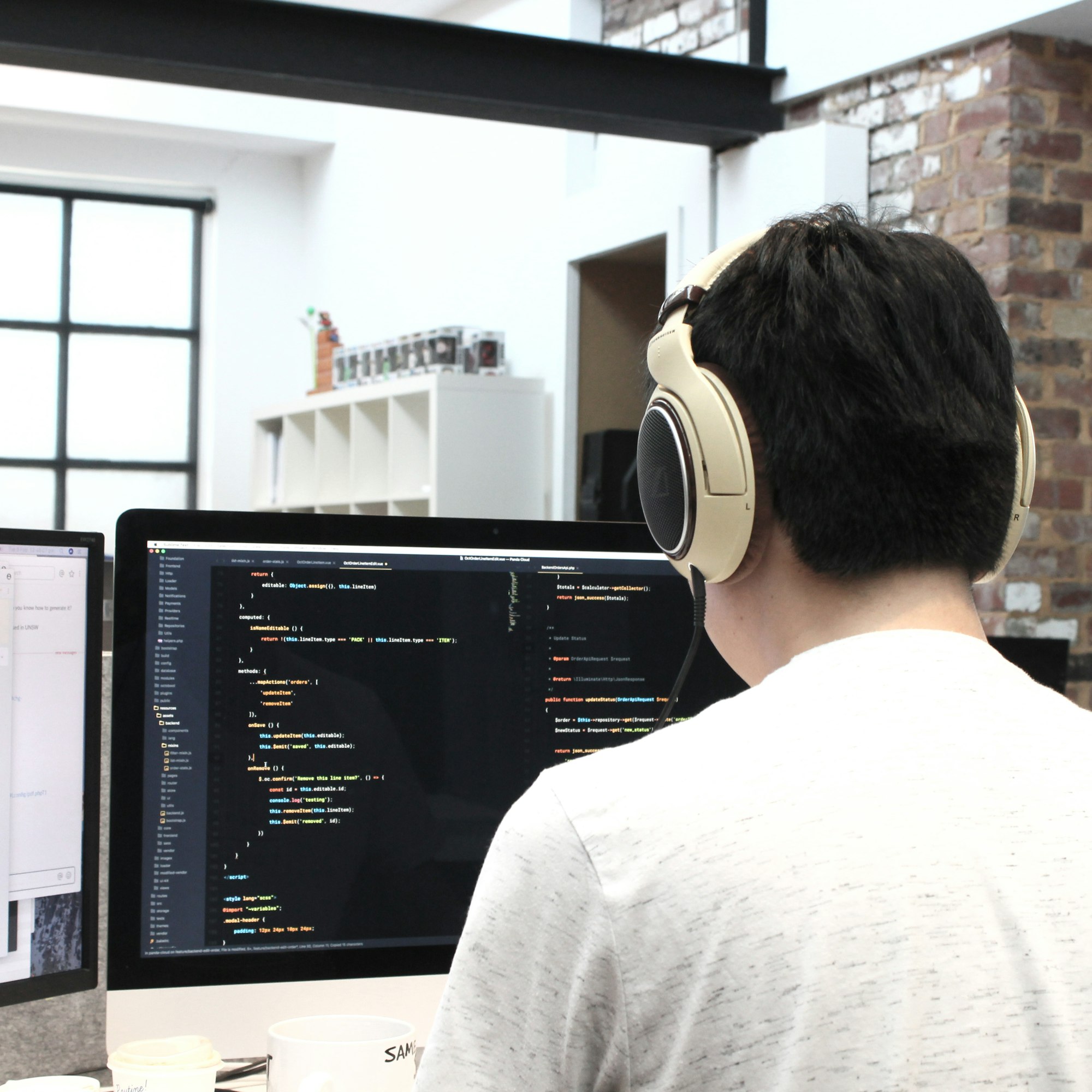How to Install Cinnamon on Debian
Are you a fan of Debian and looking to spice up things with Cinnamon? Then, this post is just for you! We will extensively explore the steps for installing the fantastic Cinnamon Desktop Environment on your Debian system. Just take your time and follow the steps detailed here; you’ll have Cinnamon on Debian running in … Read more