As a big fan of gaming on Linux, I feel the responsibility for spreading the word about how to do this stuff on Linux. So today we’ll talk about installing League of Legends on Linux, the game from Riot Games production. No matter what distro you have installed on your computer, I’ll try to make this tutorial as universal as possible. For the whole installation process, we’ll use Lutris. It’s a game collection manager which makes installation much easier.
How to install League of Legends on any Linux
First, you’ll need to install Lutris (software that takes care of wine configurations), read our article to find out how to do this. Then you have to visit the League of Legends page on the Lutris website.
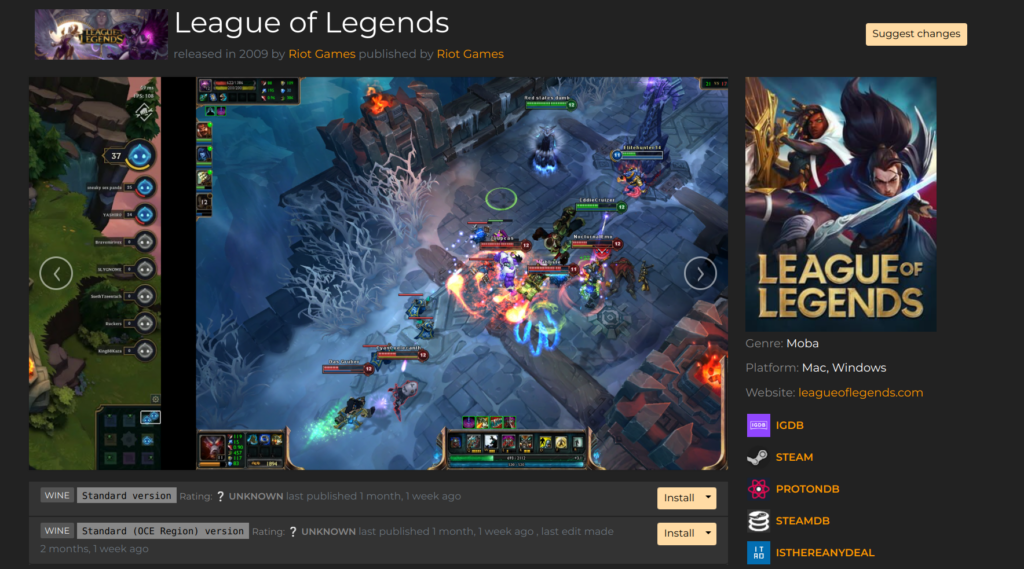
As you can see, under the picture, there are two installers available. I recommend choosing the more up-to-date one which has a bigger probability it will work. Click on the Install button on the right side of the installer’s row and the system should open the Lutris.
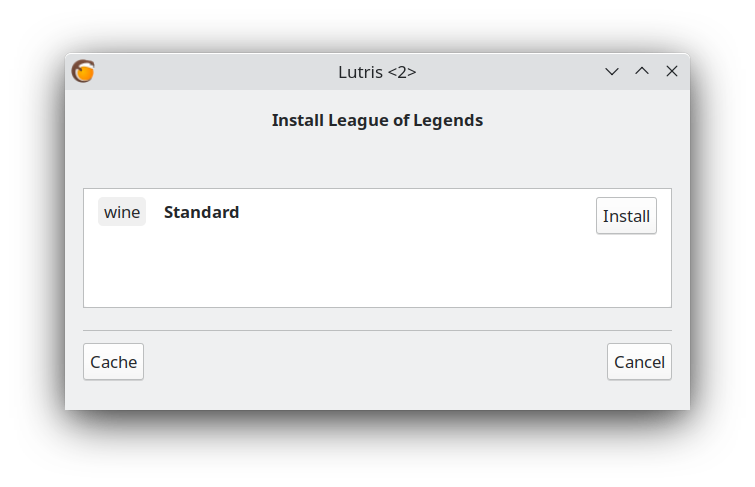
Click on install and the installation process will begin.
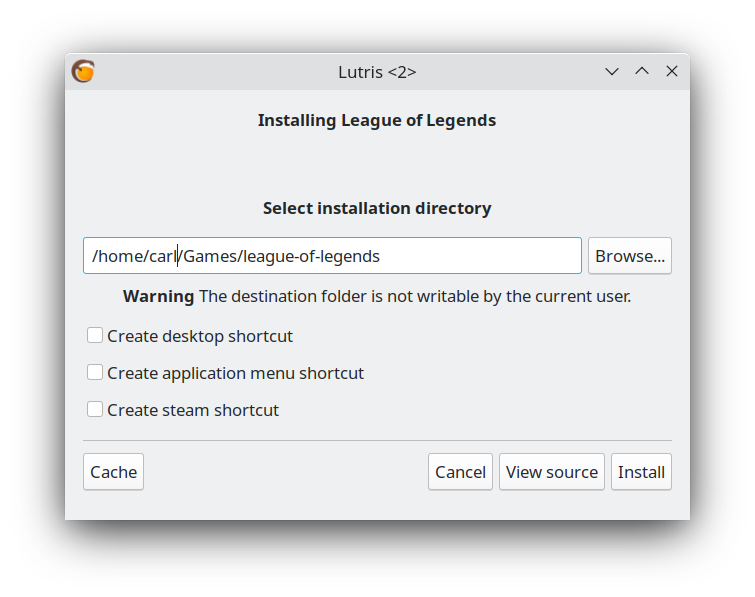
Now you have to set the installation path for the game. In my case, I’ll go with the default settings, because it suits me. You can also check tick boxes for a desktop shortcut if you want to make a shortcut on the desktop for better accessibility. Click on the Install button and installation will start.
Some libraries like the latest version of GloriousEggroll Proton (modified wine version) will be downloaded, so wait a while until it’s downloaded.
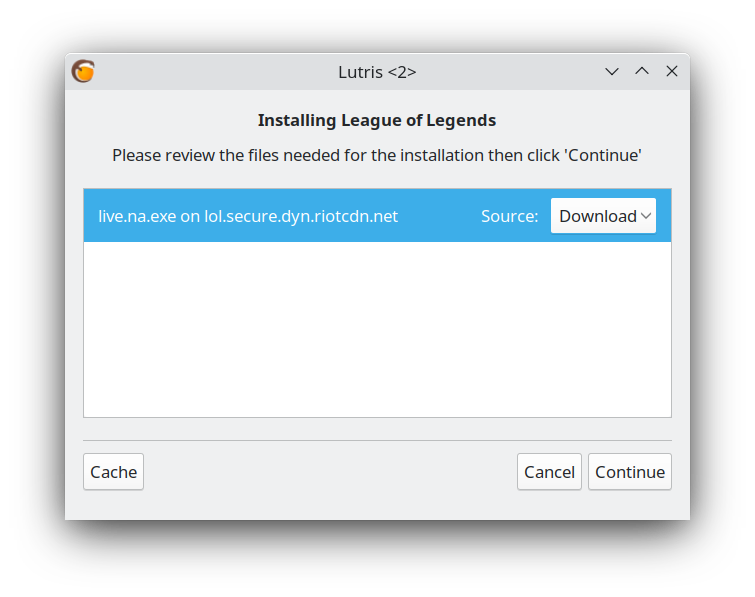
After the download is complete, choose the source of your installation files. Fortunately for us, the installer offers the option to download it from Riot servers. Don’t change anything and continue the installation process.
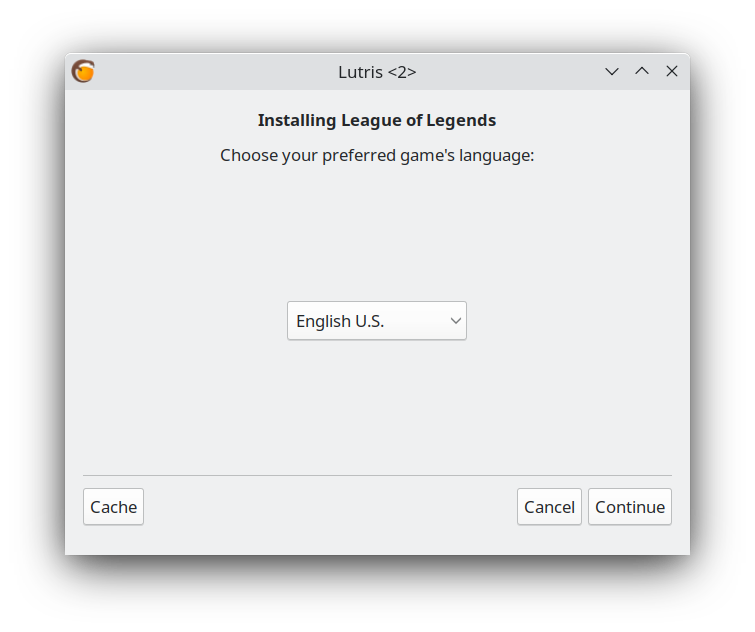
Choose the language you prefer and continue. You’ll be asked to install Wine Mono (it’s .Net re-implementation), just confirm you want to install it.
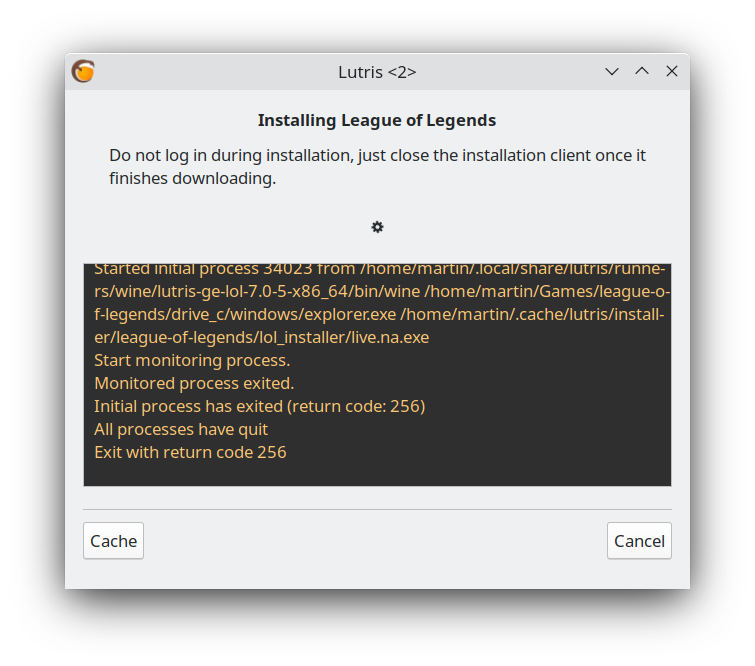
Update 10/2023: The process of installation is mostly the same as at the time of writing this article, but because of the new Riot Launcher, the Lutris doesn’t finish its job after you close the client and the last window of installation remains open. In that case, you have to close the launcher, and the client manually and then find the process number using the terminal and kill it.
Things to do after Lutris finishes its job
Wait until Lutris takes care of pre-installation preparation, using the proper wine version and wine configurations. It will do some background stuff, so be patient.
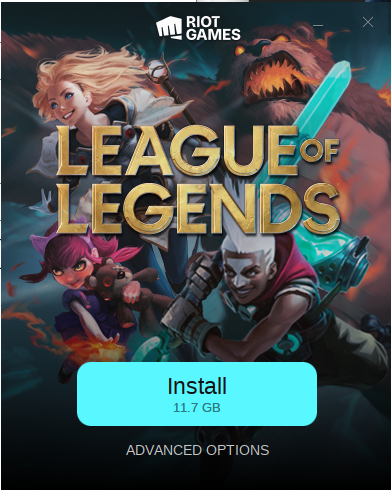
If everything goes as it has to, you should see the main installation screen. Click on install. The installer will download the necessary files.
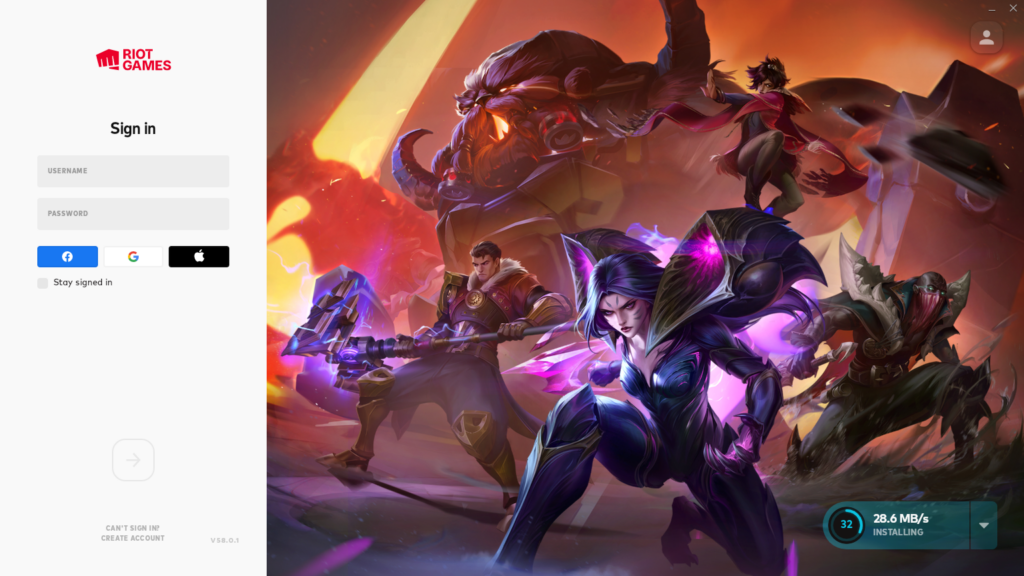
Now let’s wait until the download finishes and close the window. Do not log in yet – this would crash the whole installation process. So, just close the window, wait until Lutris finishes its work, and run League of Legends again using Lutris.
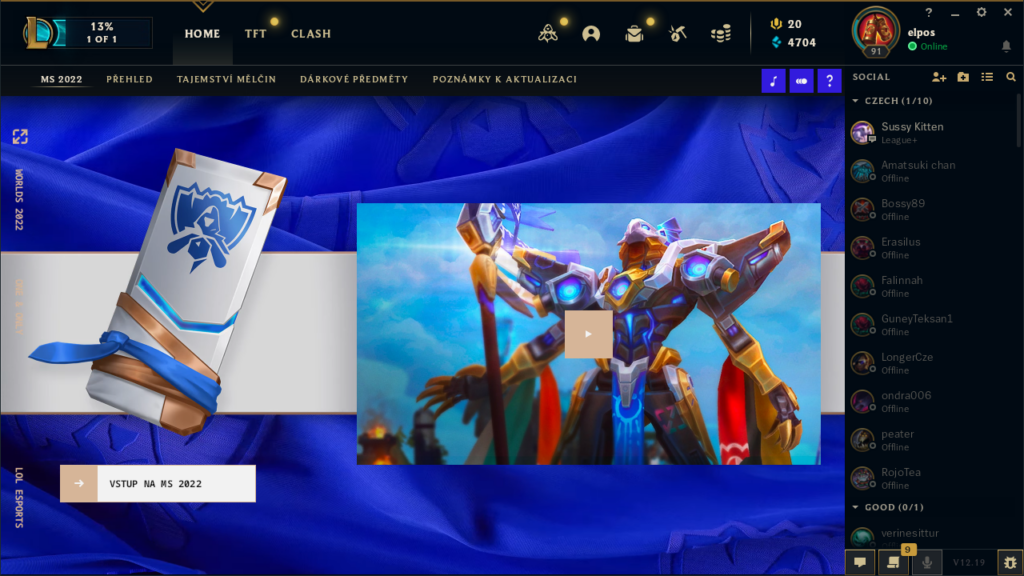
The game client will download game data and after that, we can start the game! As evidence everything works fine, I’ve recorded a video for you:
As you can see the times when gaming on Linux was not possible are gone. These days there are a lot of options from Lutris, over the Wine to Proton made by Steam. Linux gaming is getting to another level. What do you think is it future? Are you playing games on Linux? Share your thoughts in the comments!
Can you play League of Legends on Linux?
Can Linux run League of Legends? Yes, it definitely can! Thanks to wine, Lutris, and DXVK it’s really easy to run almost any Windows game, including LoL. As you can see in the picture below, I was able to log in without any problem.


