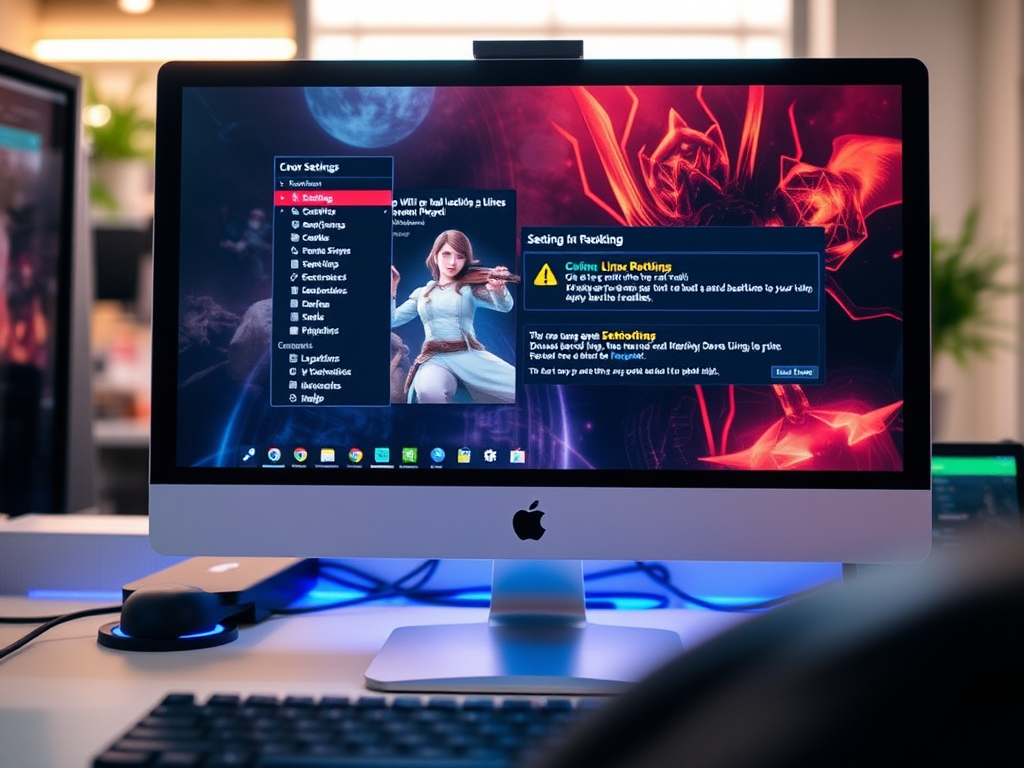Welcome to the world of Linux gaming! While Linux offers a unique and often rewarding gaming experience, it’s not without its quirks. Whether you’re a seasoned Linux user or new to the platform, understanding how to troubleshoot common gaming issues is essential. Here’s a comprehensive guide to help you navigate through potential hurdles and enhance your gaming sessions.
Common Linux Gaming Problems and Solutions
1. Driver Issues
Problem: Outdated or incorrect drivers can lead to poor performance or crashes. Solution: Always ensure you have the latest drivers for your graphics card. Use proprietary drivers for better performance, especially with NVIDIA and AMD GPUs.
2. Game Compatibility
Problem: Some games might not run smoothly or at all. Solution: Use compatibility layers like Wine or Proton. Check compatibility databases like ProtonDB for specific game tweaks.
3. Performance Optimization
Problem: Games might not perform as well as on other operating systems. Solution: Tweak game settings, and use tools like Feral Interactive’s GameMode for performance optimization.
4. Audio Issues
Problem: Audio glitches or no sound in games. Solution: Check your audio output settings. Ensure PulseAudio or ALSA is correctly configured. Sometimes, switching the audio output can fix these issues.
5. Networking Problems
Problem: Online games may have connectivity issues. Solution: Ensure your firewall isn’t blocking the game. Check for NAT issues and consider port forwarding if necessary.
6. Steam Proton Issues
Problem: Games on Steam might not launch or have issues. Solution: Ensure you’re using the latest version of Steam Proton. Check Steam forums for game-specific Proton configurations.
7. Dependency Errors
Problem: Missing libraries or dependencies can prevent games from running. Solution: Research the required dependencies for your game. Use your package manager to install any missing libraries.
8. Display and Resolution Problems
Problem: Incorrect display settings or resolution issues. Solution: Adjust the game’s resolution settings. Check your Linux display settings and ensure the correct monitor and resolution are set.
Advanced Troubleshooting Techniques
For more complex issues, consider the following:
- Terminal Logs: Run the game via the terminal to view error logs for clues.
- Community Support: Linux gaming communities like Reddit’s r/linux_gaming can provide valuable insights.
- Kernel Upgrades: Sometimes, upgrading to a newer Linux kernel can resolve hardware compatibility issues.
Stay Updated
Regularly update your Linux distribution, drivers, and games to ensure you have the latest fixes and improvements.
Conclusion
Troubleshooting Linux gaming issues can be a bit of a journey, but it’s also a great opportunity to learn more about your system. With these tips, you’re well on your way to a smoother, more enjoyable gaming experience on Linux.