You’re an adventurer, a gamer, and a Linux enthusiast. But has the thought of running World of Warcraft (WoW), one of the most popular MMORPGs on Linux, ever crossed your mind? Please hold your gasps and put your skepticism on hold: it’s quite doable, and this article will lay down exactly how it’s done.
Step into Azeroth: Can WoW Run on a Linux System?
Yes, it absolutely can! Despite being a Windows-oriented game, numerous Linux users successfully explore the realms of Azeroth thanks to the magic of the Wine platform. So, if you’re a Horde loyalist or an unwavering follower of the Alliance, we promise your Linux machine won’t stand in your way.
Wine: Your Key to WoW on Linux
Wine, an acronym for “Wine Is Not an Emulator,” is a free and open-source compatibility layer that allows application software and computer games developed for Microsoft Windows to run on Unix-like operating systems. Not only is Wine a linchpin for running WoW on Linux, but it also supports an array of other popular games.
Perhaps the most significant advantage Wine offers is its exceptionally low overhead, making it a more efficient solution than, say, dual-booting or running a virtual machine.
A Brief Overview of the Installation Process
Before diving into the detailed installation process, it’s vital to get an overall sense of the steps involved.
- Install Wine on your computer.
- Download the Battle.net installer.
- Use Wine to run the installer.
- Install World of Warcraft through the Battle.net application.
- Start playing!
Remember, you’ll need a valid Blizzard account and — for WoW’s full version — a regular subscription.
Detailed Step-by-Step Guide to Installing WoW on Linux
Step 1 – Installing Wine
For the uninitiated, Wine may seem like a magic potion. Here’s how to brew it:
On Ubuntu and Debian-based systems:
To install the latest stable release of wine, simply open your terminal and type:
sudo apt install wineNow confirm the installation:
wine --versionOn Fedora, CentOS, and systems using dnf:
To install, use:
sudo dnf install wineTo confirm:
wine --versionStep 2 – Download the Battle.net Installer
Next up, you’ll need to download the Battle.net installer. Just head over to the official Blizzard download page, and grab the installer from there.
Step 3 – Running the Battle.net Installer
Tame the installer using Wine:
wine ~/Path-to-Download/battle.net-Setup.exeReplace Path-to-Download with the actual folder’s path.
Step 4 – Installing WoW
Run the Battle.net application and log in using your Blizzard account. Click on the World of Warcraft icon in the menu, then click ‘Install.’ Specify your preferred install location (the default is often the best option), and let the installation run.
Step 5 – Embark on Your Adventure!
After the install completes, hit the ‘Play’ button, and dive into the world of Azeroth!
Troubleshooting and Maintenance
Not all sails will be smooth. If you come across issues launching WoW, try using the latest development version of Wine. If you still encounter problems, consider searching your specific issue on the Wine AppDB or the WoW forums.
Wrapping Up
Who says gaming is only for Windows users? Embrace the power of Wine, and wow your fellow Linux users by playing World of Warcraft virtually hassle-free. Whether you’re vanquishing foes in epic battles, completing quests, or just exploring the immersive WoW universe, your operating system should never limit your adventures. Continue gaming and exploring with WoW on Linux because heroes are not bound by any platform!
Remember, every day is a great day to play WoW on Linux. Now, get out there and show them what you’ve got. May your actions strike fear in your enemies and inspire songs of valor! Never stop exploring, for the World of Warcraft is your oyster!

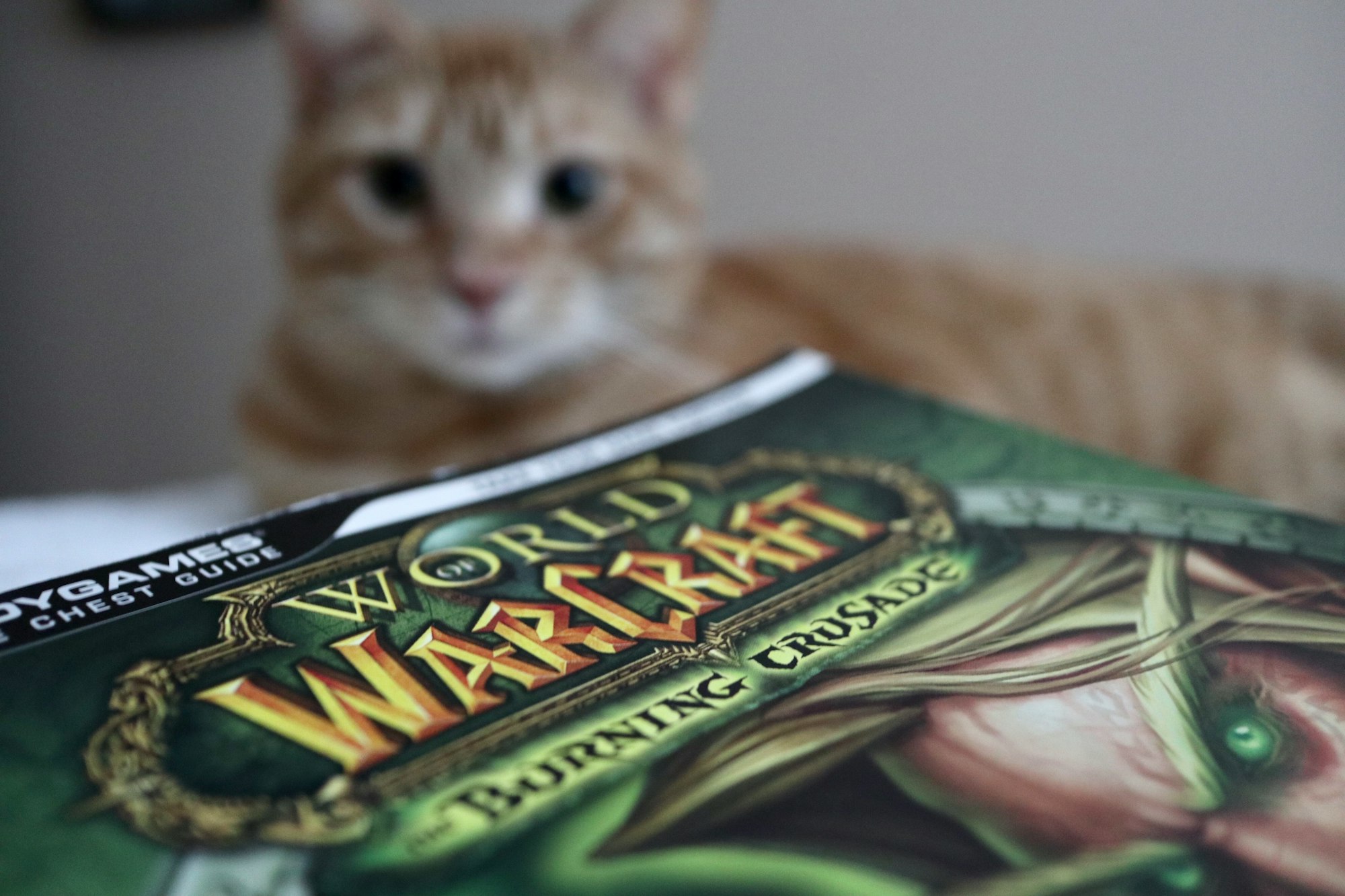


Big ass issue here, cant download the exe from battle.net cause it detects im on linux and the internet wont tell me how to make the download button not greyed out
Hi, You should be able to install battle.net using Lutris https://lutris.net/games/battlenet/